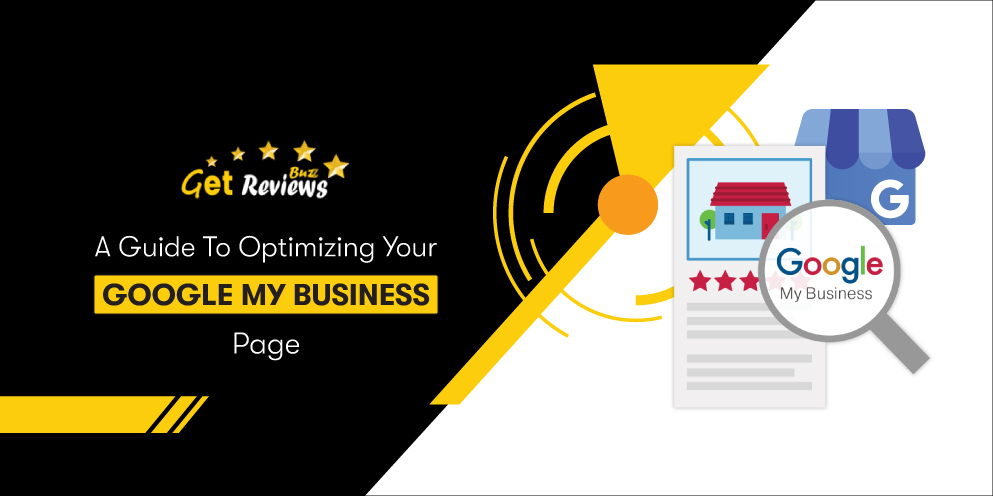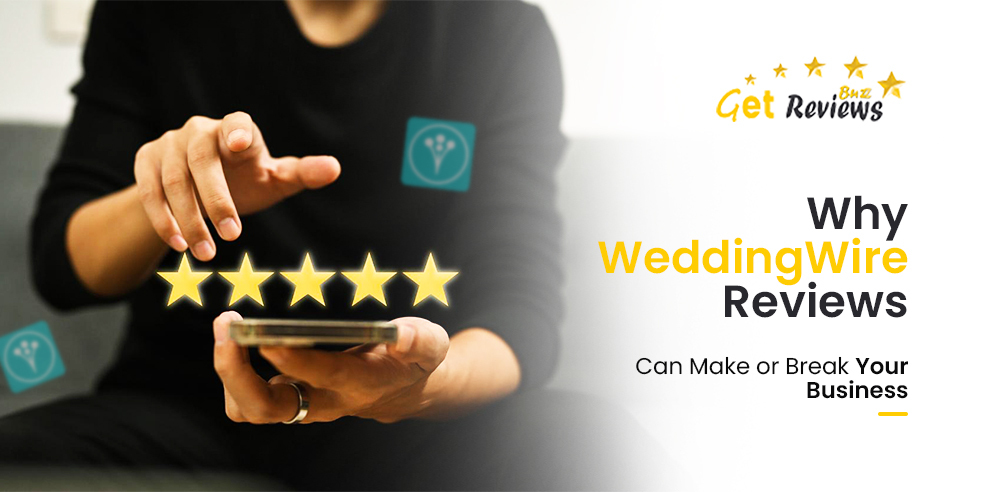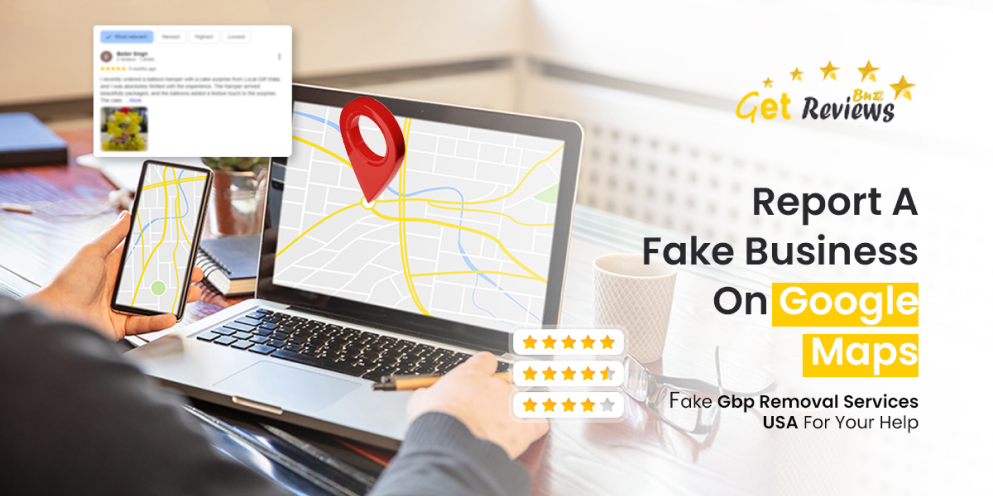For those who are not familiar with how Google My Business optimization service works, here are step-by-step instructions to help you learn Google My Business inside and out so that you know what it takes to rank higher on Google Maps, communicate with customers, manage your business online, and generate more leads.
Exactly what is Google My Business?
Google My Business (GMB) is a free tool that helps business owners manage how their businesses appear in search results and Google Maps. By claiming your free local business listing, you can add things like your business hours, contact details, photos, and services, and much more.What are the benefits of Google My Business?
You won't be able to avoid getting listed on Google, regardless of how much you dislike it. Google allows anyone to register their business name. By doing so, your Google My Business profile will appear more prominently in Google Map results for your business. In addition, it helps your business appear in the Knowledge Panel. With the help of GMB Optimization service, you can provide useful information about your business such as business hours, where your office is located, driving directions, and a lot more to boost your overall online presence. What would be more convenient to you, managing your listing or having some random person manage it? Insights Pane also provides business analytics like:- Searching for your business by customers
- Search terms they use to find you
- Your listing's interactions with them and much more.
How do I get my business listed on Google My Business and set up Google My Business?
Though, when you take a Local SEO package, the GMB optimization service is part of the package, provided you buy it from a reputed company, still, if you are doing it yourself, it's recommended that you do this from a desktop or a laptop. The process will be much easier.Step 1: Go to the Official Website
Check out the following page: Please visit Google.com/business or type "google my business" into Google. If you search for it, you will see the first result. Then click Manage Now. Signing in with your Google account will be required if you are not already signed in.What You Need to Know About Naming Your Business
Upon logging in, if you haven't created a business listing before, you will be asked to enter the name of your business. You can type it in now. Your listing should appear if someone has already listed you on Google (which isn't uncommon). When your business does not appear, click the result that contains the following text under your business name: Create a business using this name Other than that, if your business does pop up, please click it.How to set your location?
It will depend on whether your business is located in a storefront or in a service area how you set your location.Hide Your Address
It's possible to hide your Google My Business address from Google Maps if you already have a listing and access the info settings of your GMB dashboard. Here we tell you how to hide your Google My Business address.Establishing Your Brick & Mortar Business Location
You'll need to choose the location of your brick-and-mortar business on the map. Depending on where your business is located on the map, you may need to drag the marker there. Once you have placed your marker on the map, just press "Next" again.Business Categorization
You should not rush through this step either. Make sure you do it right by taking your time. You may also set your primary categories as well as secondary categories when you set up your "categories". The process of getting your website listed in Google's search results is crucial if you want to have your business shown when potential customers search for your product or service.Set Which Contact Details to Display to Customers
The addition of this information to your Google listing is optional but highly recommended. In addition to potentially driving a customer to your website, adding your site can also help you convert them into a lead more easily. When you list your phone number, customers will be able to reach you directly.Your business must be verified and completed
Your business will have to be verified next, and that could take a few days. You can, however, optimize your listing while you're waiting. Google may give you a different option for verifying your business, but for most small business owners, you must wait for a Google postcard with a verification code to arrive.Verifying your Google My Business listing
Verifying your business listing may depend on what kind you're trying to create (or manage):- Postal verification (card)
- Call to verify
- Send an email to verify
- Verification in real time
- Verification in bulk